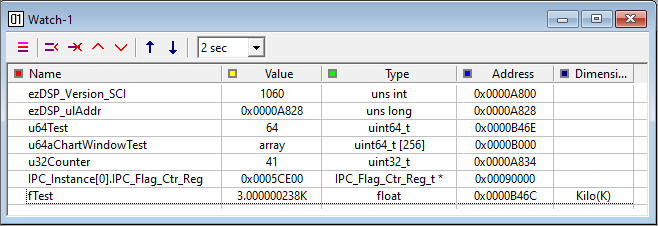
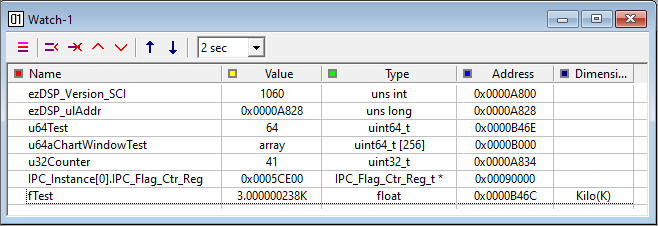
You can read from
or write to the variables in watch window. Note that only visible items are updated to reduce the communication
burden of MCU.
The function of buttons are ..


(toggled) : displays all variables or only registered variables
: registers variable (same to 'Insert' key)
: delete variable (same to 'Delete' key)
: move up variable
: move down variable
: loads the list of registered variables from the text file. The value of variables are not changed due to this action.
: saves the list of registered variables to text file. It saves the value of variables too. You can load this file in Command window so that you change variables to the value in current watch window. This action helps handle the variables related to board settings or event recording.
Some details for each column are.....
Column Function Name It displays variable name.
You can use 'value at address operator (*)' for TI C28x MCU. For example,
*pointer variable when pointing to basic type
(*pointer variable) when pointing to structure/union typeValue It displays variable value.
Mouse right click toggles the display mode ( decimal => hex-decimal => binary => decimal....). Hex-decimal number begins with "0x". Binary number begins with "0b". But display mode of pointer variable is fixed to hex-decimal.
If you specify dimension, the value is displayed as like 100u, 1K, 1p and so on. If you specify Q-format, the value is displayed such as 3.14Q15.
You can change the variable by clicking left mouse button or pressing enter-key. Either number or <expression> is possible as an input format.Various format is supported when you input the value to the variable. Please check the help file of 'Command' window help file.
Type It displays the type of variable. Address It displays the address of variable. Dimension Depending on the variable type, this column can display either dimension or Q format.
Dimension
If the variable is floating-point type, you can set the dimension of variable.
You can change the dimension by clicking left mouse button. You can also use dimension when writing to the variable. For example, writing "30u" is same as "0.0003".dimension p = pico (10-12)
dimension n = nano (10-9 )
dimension u = micro (10-6)
dimension m = mili (10-3)
dimension K = Kilo (103)
dimension M = Mega (106)
dimension G = Giga (109 )Q format
If the variable is integer type, you can set the Q format of variable. Q format is helpful especially to fixed point MCU. Q0 to Q15 can be applied to 16bit integer variable. Q0 to Q30 can be applied to 32bit integer variable.
Once the variable is set by Q-format, it can be read/written as a float type variable. Plot and Chart window also displays Q-format integer variable as it is a floating-point type.- Reading integer variable
if integer variable has Q0(default) format , then it is displayed as an integer value.
if integer variable has Q15 format, then it is displayed as fraction number, for example, '3.14Q15' with suffix 'Q15'.
- Writing integer variable
if integer variable has Q0(default) format, below writing method is possible.
var1 = 314
var1 = 3.14Q15 ( 3.14 is converted as Q15 format then written to var1 )
var1 = <cos(pi/3)>Q15 ( Since cos(pi/3) is 0.5, it's same to 0.5Q15)
if integer variable has Qn(n=1-31) format, below writing method is possible.
var1 = 3.14Q (3.14 is converted Q format of var1 then written to var1)
var1 = 3.14Q15 (3.14 is converted Q15 format then written to var1. It doesn't care for Q-format of var1)
var1 = <cos(pi/3)>Q ( Since cos(pi/3) is 0.5, it's same to 0.5Q)
var1 = <cos(pi/3)>Q31 ( Since cos(pi/3) is 0.5, it's same to 0.5Q31)